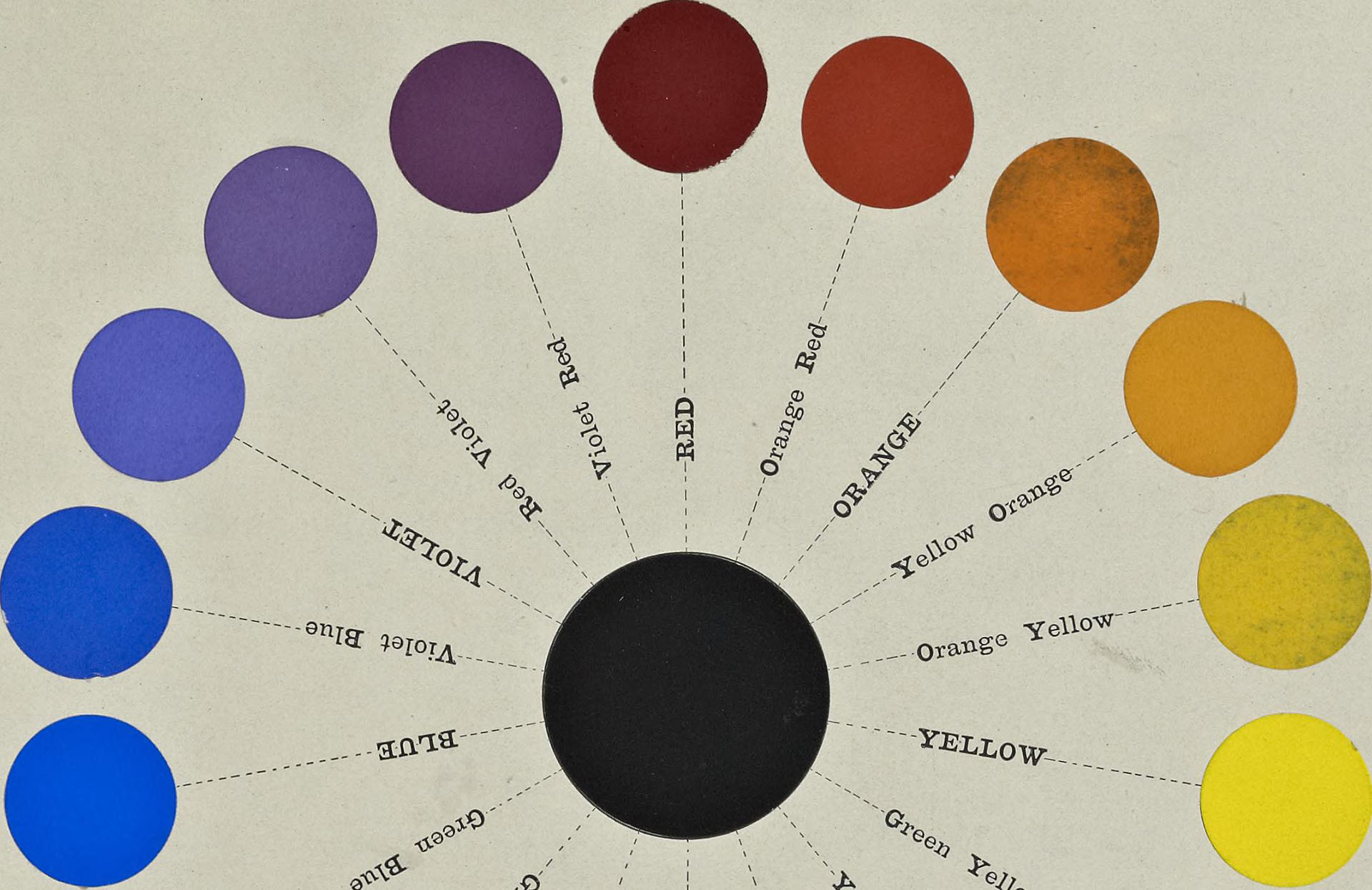Last Updated: April 6th, 2018
Making circles with CSS is very simple. Just make the radius half of the width and height of the element to make a perfect circle, or simply use:
border-radius:50%Responsive Circle With or Without Text Inside
Narrow your browser window horizontally to test the circle’s responsiveness.
Hello
CSS
.circle{width:50%;height:0;font-size:20px;color:#fff;text-align:center;line-height:0;padding:25% 0;border-radius:50%;background:#09f}HTML
<div class="circle">Hello</div>Plain Circle With or Without Text Inside
Hello
CSS
.circle{width:100px;height:100px;border-radius:50px;font-size:20px;color:#fff;line-height:100px;text-align:center;background:#000}HTML
<div class="circle">Hello</div>Clickable Link Circle Button
CSS
.button{display:block;width:100px;height:100px;border-radius:50px;font-size:20px;color:#fff;line-height:100px;text-align:center;background:#000}HTML
<a href="#" class="button">Hello</a>Menu Hover Effect Circle Button
CSS
.menu{display:block;width:100px;height:100px;border-radius:50px;font-size:20px;color:#fff;line-height:100px;text-align:center;text-decoration:none;background:#000}.menu:hover{color:#ccc;text-decoration:none;background:#333}HTML
<a href="#" class="menu">Hello</a>Stylish Menu Hover Effect Circle Button
CSS
.stylish{display:block;width:100px;height:100px;border-radius:66px;border:4px double #ccc;font-size:20px;color:#666;line-height:100px;text-align:center;text-decoration:none;text-shadow:0 1px 0 #fff;background:#ddd}.stylish:hover{border:4px double #bbb;color:#aaa;text-decoration:none;background:#e6e6e6}HTML
<a href="#" class="stylish">Hello</a>Outset/Inset Button Circle
CSS
.inset{display:block;width:100px;height:100px;border-radius:50px;font-size:20px;font-weight:bold;color:#fff;line-height:100px;text-shadow:0 1px 0 #666;text-align:center;text-decoration:none;box-shadow:1px 1px 2px #000;background:#cccbbb;opacity:0.95}.inset:hover{color:#eee;text-shadow:0 0 1px #666;text-decoration:none;box-shadow:0 0 4px #222 inset;opacity:1}HTML
<a href="#" class="inset">Hello</a>Multicolored Circle
CSS
#circle-container{width:100px;height:100px}.quarter{width:50px;height:50px}.top-left{border-top-left-radius:50px;background:#09f;float:left}.top-right{border-top-right-radius:50px;background:#666;float:right}.bottom-left{border-bottom-left-radius:50px;background:#aaa;float:left}.bottom-right{border-bottom-right-radius:50px;background:#333;float:right}HTML
<div id="circle-container"><div class="quarter top-left"></div><div class="quarter top-right"></div><div class="quarter bottom-left"></div><div class="quarter bottom-right"></div></div>Gradient Circle
CSS
.grad{width:100px;height:100px;border-radius:50px;background:linear-gradient(to bottom, #40b3ff, #09f)}HTML
<div class="grad"></div>Change Text Upon Hover
CSS
.change .two{display:none}.change:hover .one{display:none}.change:hover .two{display:inline}HTML
<a href="#" class="change"><span class="one">Hello</span><span class="two">Bye :(</span></a>Call-to-Action with Adjacent Info
Call Us!123.456.7890
CSS
.circle{width:100px;height:100px;border-radius:50px;font-size:20px;color:#fff;line-height:100px;text-align:center;background:#000}.info{position:absolute;color:#777;margin-left:20px}HTML
<div class="circle">Call Us!<span class="info">123.456.7890</span></div>If you need any help, don’t hesitate to ask in the comments below.